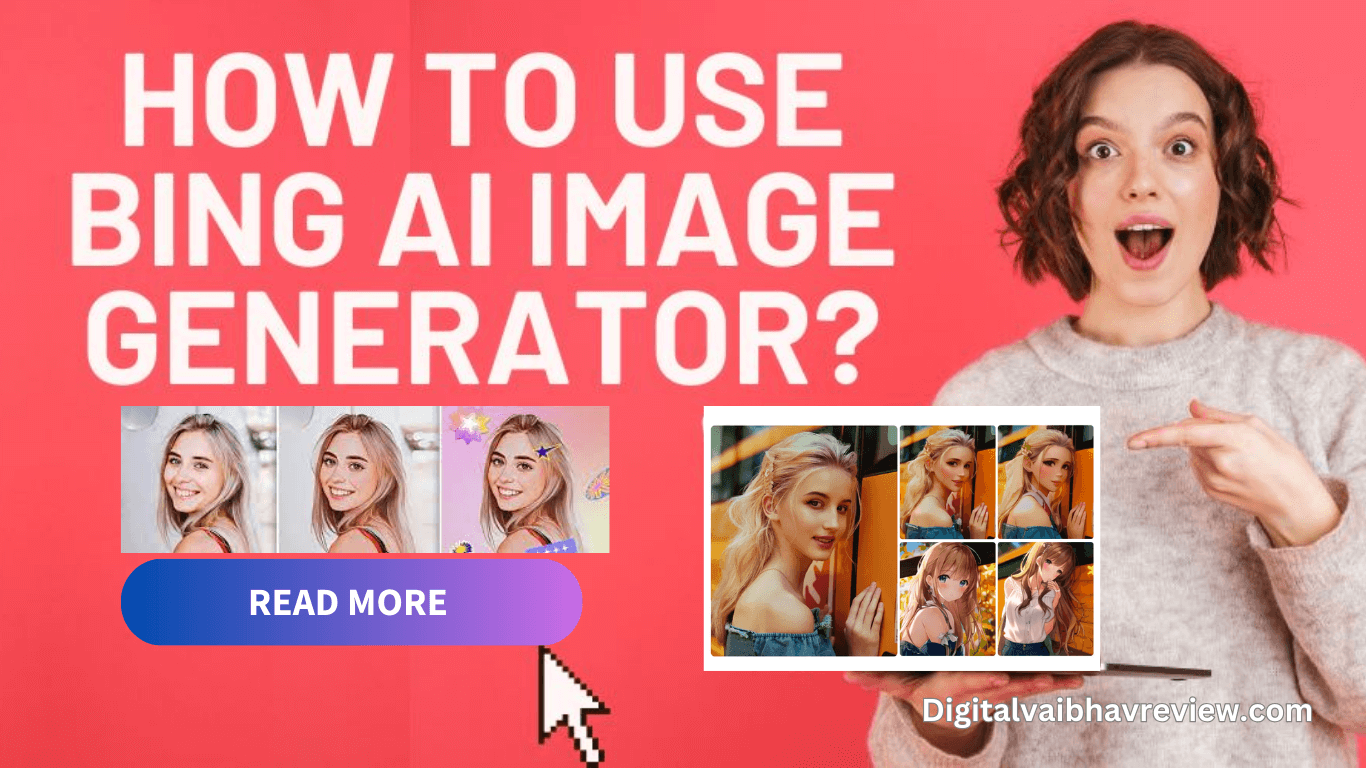Technology based on artificial intelligence (AI) has been rapidly affecting practically every aspect of our lives. Numerous AI tools can alter the way we work and create, even in the graphic design sector.
Artificial intelligence (AI) picture generators are changing the way we paint and sketch, and many large corporations have unveiled their tools to make it simpler and faster to depict our thoughts. Additionally, Microsoft Bing has made available its own AI image maker.
According to reports, the Bing image maker uses an upgraded Dall-E model from its partner OpenAI.
In this article, we’ll go over what Bing AI Image Generator is, how to use it, how it differs from Dall-E, and what the ideal option is. Let’s get started and fully comprehend the Bing AI generator!
What is the Bing AI Image Generator?
An AI image generator is a type of AI technology that develops fresh images by discovering patterns in previously collected data. Tools with AI-powered image synthesis are some other technical names for this kind of image generator.
Using your own words, you may generate beautiful images on the cutting-edge AI platform known as Bing Image Generator. The Bing AI Art Generator can produce graphics that are customized to your tastes and give you access to millions of photos.
The Bing AI Image Generator can be instructed to create results in a variety of styles, including hyper-realistic, cartoon, anime, watercolor, cyberpunk, and more. Microsoft’s Bing AI Maker is here to make your fantasy image a reality thanks to the most recent machine learning algorithms.
How To Use the Bing AI Image Generator?
1. Switch to Bing AI Image Generator
Just enter “bing.com/create” to launch the AI image creator while using the search bar to open the Bing image creator. Then, click or touch “Join & Create” to access the Bing AI generator and sign in using your Microsoft account.
You can drag your mouse over the page to observe and learn from the Bing image maker prompts as well as a variety of AI-generated images in various styles that are displayed here.
2. Enter Your Prompts to Start AI Image Generation in Bing
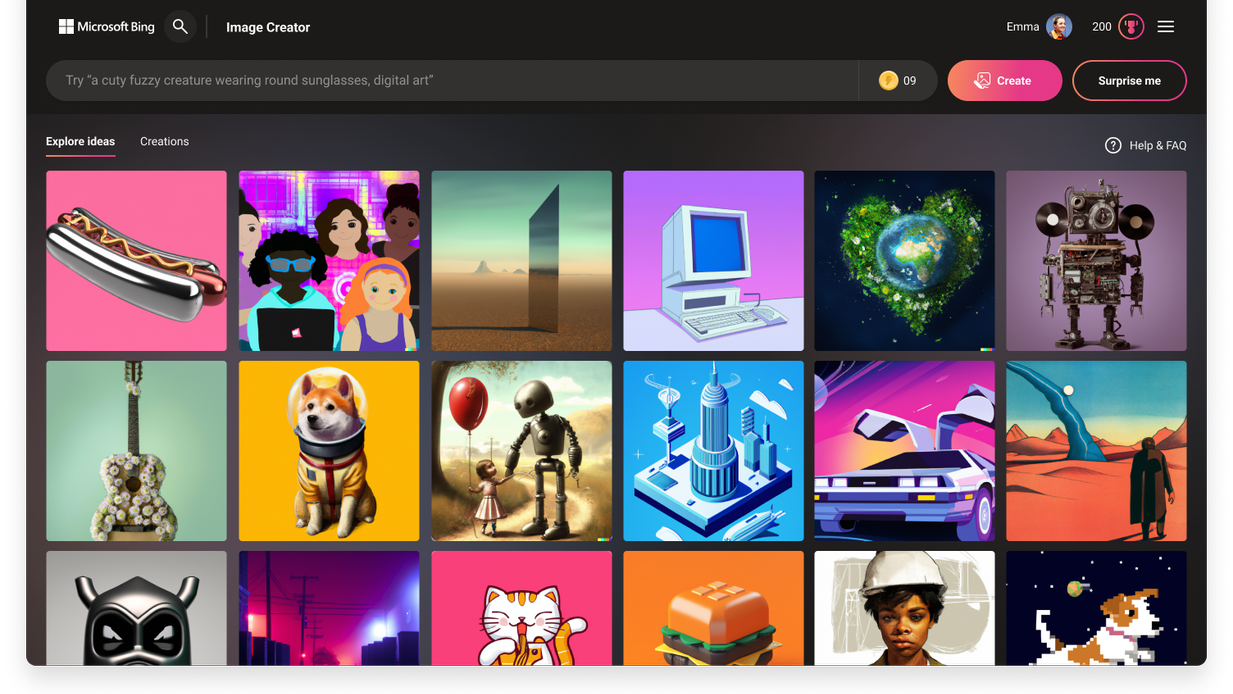
To get the best results, you should put your prompts as precisely as possible in the top text box.
Once you’ve finished explaining, click “Create” and then wait for your AI-generated photos.
A popup will display in the text box if you click “Surprise Me” instead.
You should be aware that each account receives 100 free picture generation credits. If not, you can purchase picture production credits from the Bing AI image generator.
3. AI-Generated Image Preview

As you type in the text box, wait a few seconds as Bing displays the image.
One credit is spent for each image generation.
And under the “Creation” column, you can see all of your AI-generated pictures.
Additionally, you can view the image’s specific details, such as its size, image format, and questions.
4. Using the Bing Image Creator, download your AI-generated image.
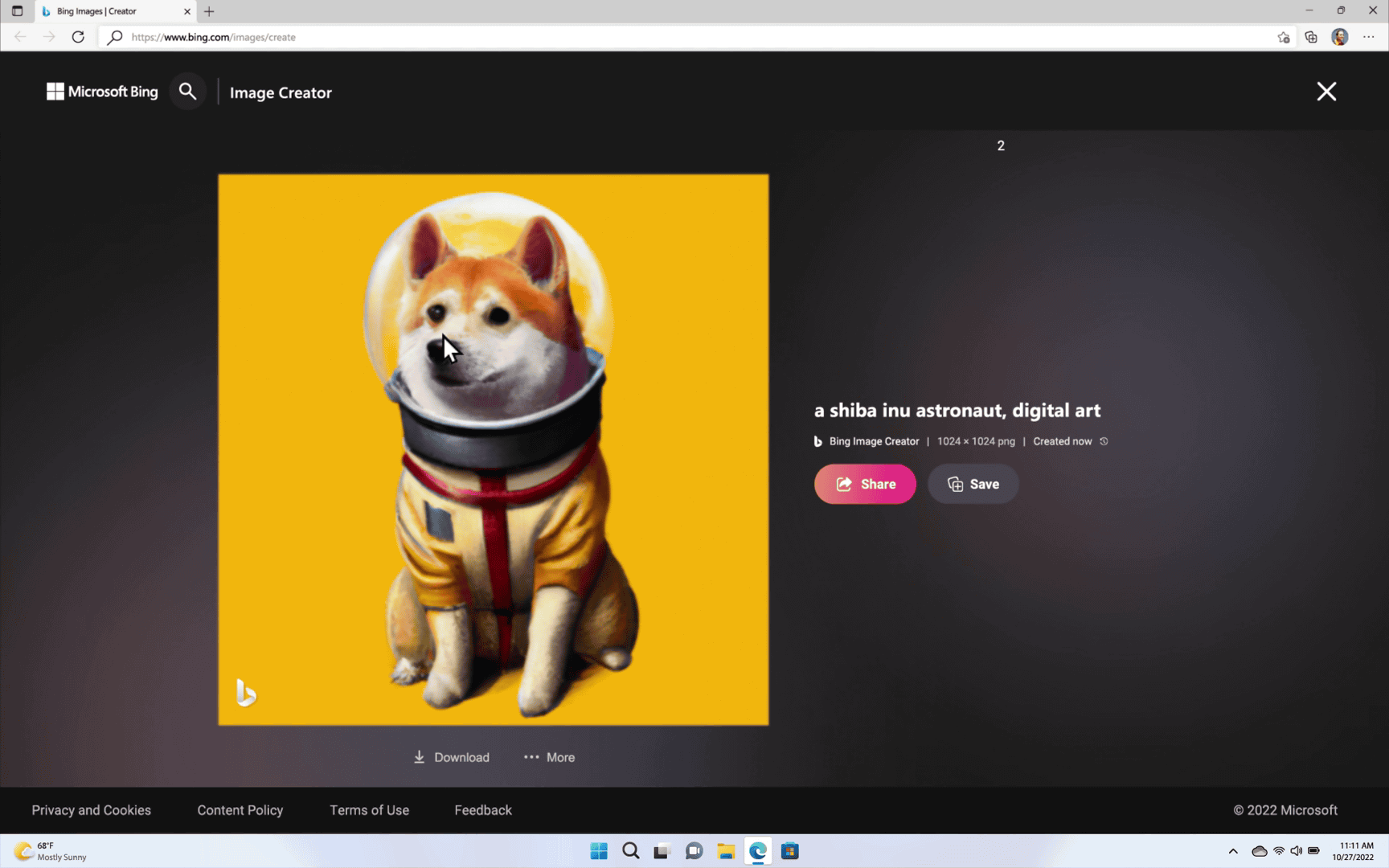
If you are happy with the AI-generated image, you can click the “Share,” “Save,” or “Download” options to save it to your computer’s local storage.
Additionally, you can change the “Microsoft Design” page by clicking the “Customize” option to elevate your image.
Here, you can describe an image that you would like the AI design tool to redesign. The created design appears in the right box after a brief period of time.
Choose a design you like, then download it or modify it until you’re happy.
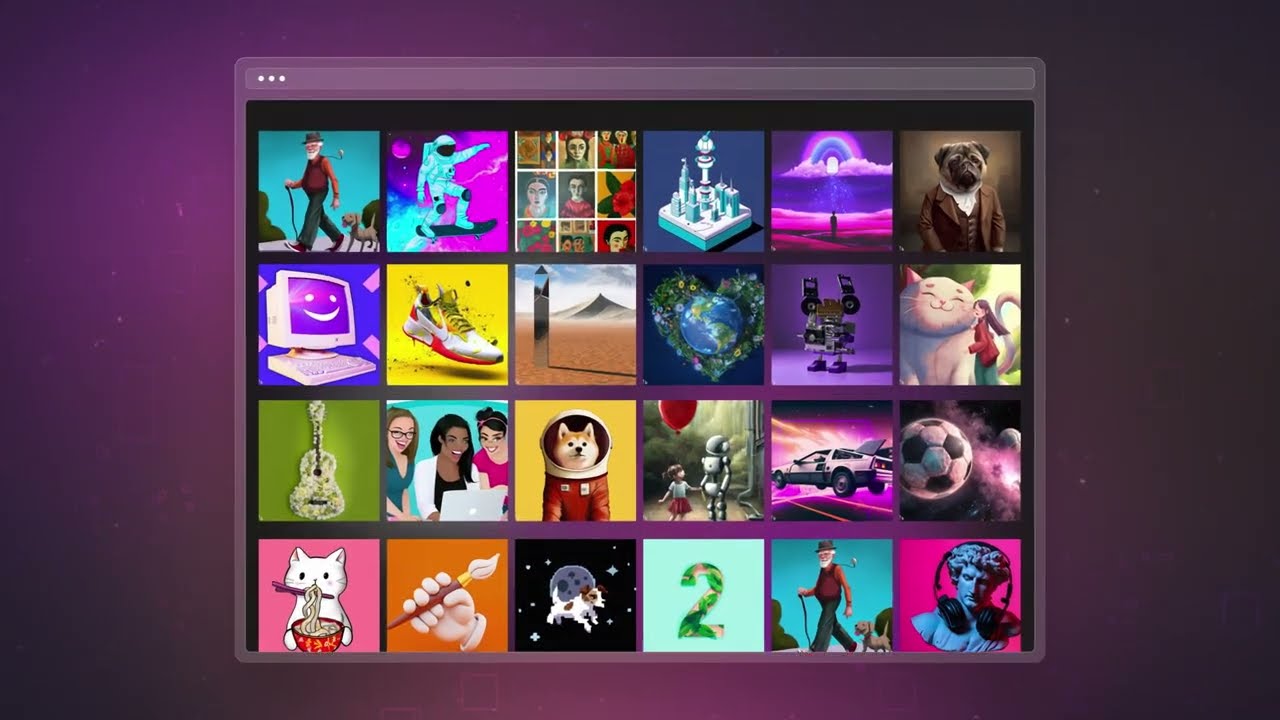
The use of Bing image creation is complete. You can give it a shot and make your own graphics from text while experimenting with a number of Bing image-maker techniques.
How can AI image generator help designers?
Designers across varied fields enjoy a range of benefits via AI image generators:
- Accessibility: AI-generated images can increase the accessibility of content development and design tools for people without extensive design knowledge.
- Collaboration in the Arts: With the help of AI technology, designers and artists can collaborate to create hybrid works of art that blend originality from humans with qualities produced by AI.
- Increasing Creativity: AI image generators can serve as sources of inspiration, enticing designers to venture outside the box and test out innovative design strategies.
- Exploring Styles: Designers have a wide range of artistic and aesthetic styles at their disposal, which increases their creative options.
Idea generation: Designers may quickly come up with a variety of design concepts and versions while experimenting with new ideas and perspectives. - Time Efficiency: AI generators may dramatically speed up the design process by automating boring tasks, leaving designers to focus on more creative and strategic parts.
- Visual prototyping: With the help of visual prototypes and mock-ups created by AI generators, designers can envision concepts before investing a lot of time in manual design work.
Read Now: Midjourney Review: Is It the Best Ai Image Generator?
Bing Image Creator VS Dall-E AI Image Generator
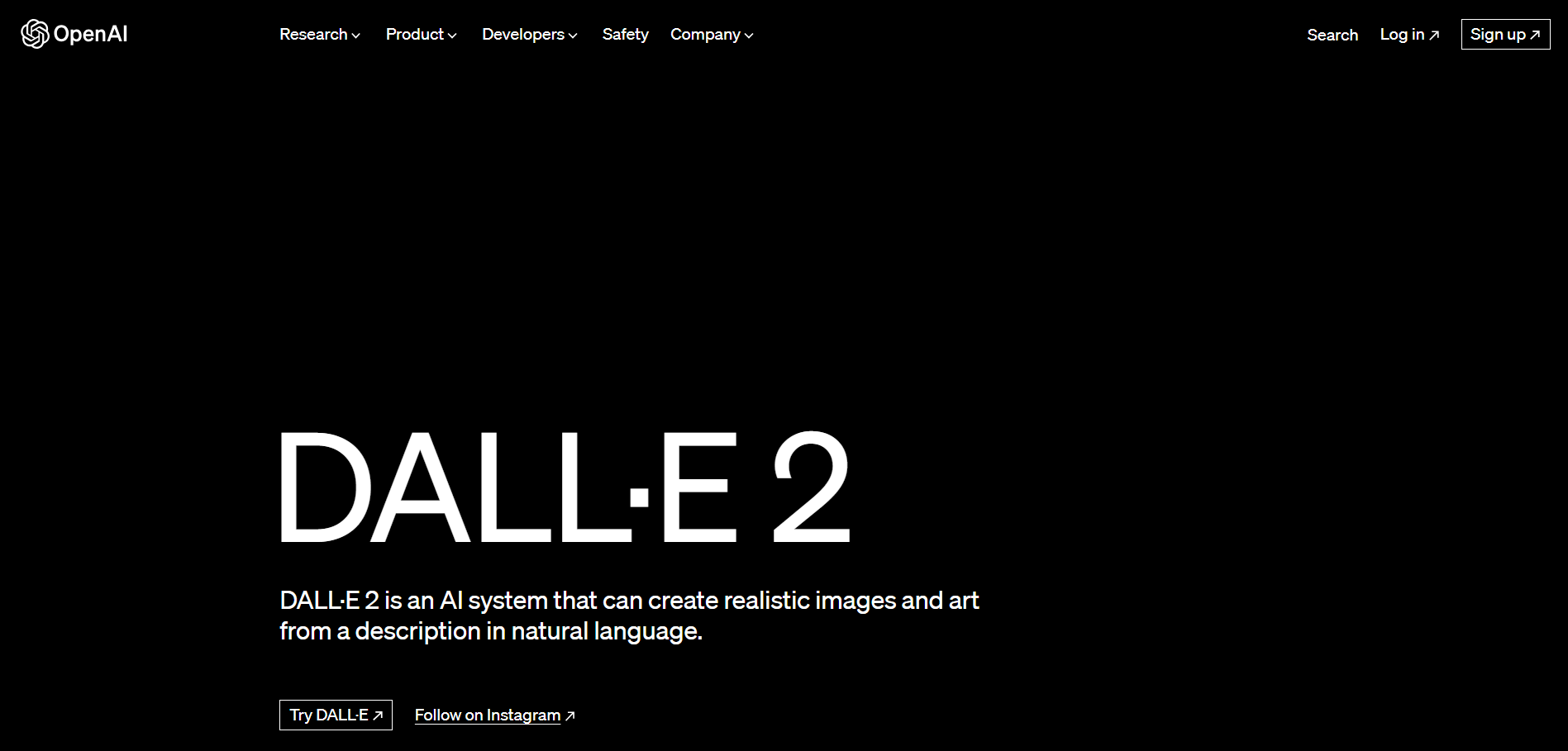
The state-of-the-art Dall-E 2 model powers the Microsoft Bing Image Generator. Understanding the difference between Dall-E 2 and Bing is important.
These two image creators stand apart in their impact, from a user interface to AI-generated images. In comparison, Dall-E 2 excels at painting, 3D rendering, and creating realistic images. If you’re looking for highly realistic images, consider giving Bing a try.
However, if you’re in the market for cartoons and other image styles, Dall-E 2 might be the way to go.
In essence, both Bing Image Generator and Dall-E 2 are excellent AI image generators, each with its own set of advantages and disadvantages. You can choose one based on your image creation preferences and specific needs.
Conclusion
In this blog, we have provided a thorough explanation of how to use the Bing AI picture generator to get the image you desire. Bing is a platform that enables anyone to create photos based on their descriptions and excels at producing accurate AI-generated images. Simply give the Bing picture generator a try to begin your road to amazing image creation! I hope you find this site helpful!