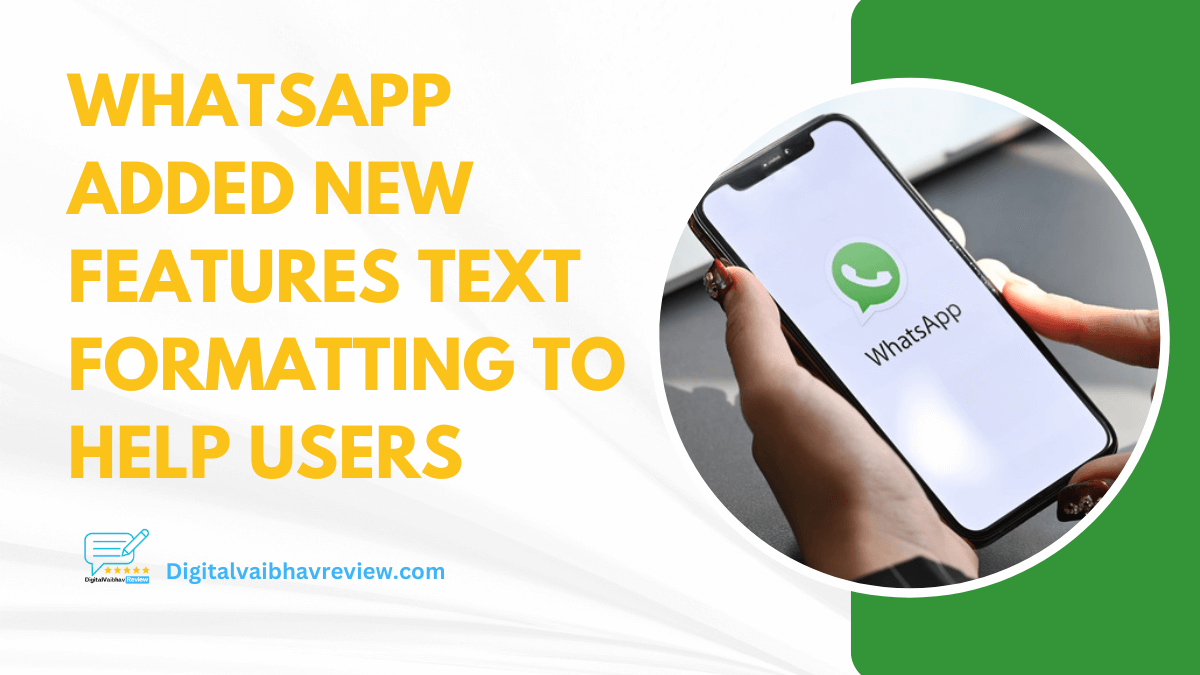Recently, WhatsApp introduced a new function like that of Telegram for formatting messages. You can now customize your messages with several text formats. When communicating with friends, family, coworkers, and other people, you can better organize information by using this formatting. The new WhatsApp text formatting options can be used as follows: a step-by-step guide.
It was clearly said
WhatsApp adds four new text style choices: inline code, block quotes, bulleted lists, and numbered lists.
The feature is accessible through the Mac desktop app, iOS, Android, and Web.
This is on top of the already-existing Monospace, Bold, Italic, and Strikethrough fonts.
To access these new features, your WhatsApp app must first receive the latest update.
WhatsApp Text Formatting
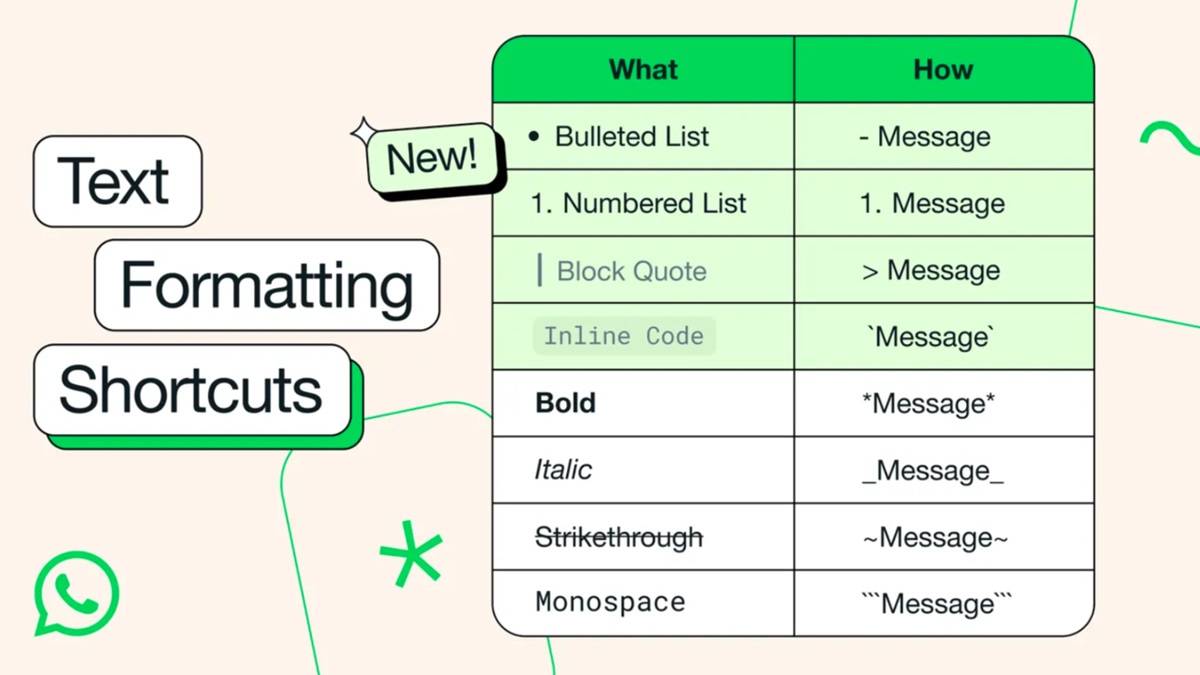
WhatsApp Text Formatting has four new simple shortcuts for formatting text on the app. The feature is now rolling out for all Android, iOS, Web, and Mac desktop app users.
WhatsApp is used to support simple text formatting, such as bold and italics. However, there are now advanced methods available for creating quotes and lists.
These new formatting options help you to indicate when you are paraphrasing someone else’s remarks cleanly as possible. The new styles make your messages easier to read and more clear.
How to use WhatsApp text formatting
It’s been a while since WhatsApp users have been able to format text with options such as bold, italics and monospace. Starting today, the app will also have the following options: bulleted lists, numbered lists, block quotes, and inline code. These options complement those that already exist and can be used on iOS, Android, Mac, and the web.
“These [text formatting options] help save time and help people communicate more effectively via their messages, especially in group chats,” the company told 9to5Mac.
Here’s how to use WhatsApp’s new text formatting options:
- Bulleted lists: type the – symbol, followed by a space
- Numbered lists: type 1 or 2 digits followed by a period and one space
- Block quote: type the > symbol followed by a space
- Inline code: wrap text with `the’symbol
And if you had no idea about the text formatting options in WhatsApp, these are the shortcuts to use the original ones:
- Bold: wrap text with * symbol
- Italic: wrap text with _ symbol
- Strikethrough: wrap text with ~ symbol
- Monospace: wrap text with ` ` ` symbol
| Formatting | Use Case | Symbol(s) |
|---|---|---|
| Bold | Bold text | text |
| Italic | Slant text | text |
| Strikethrough | Cross-out text | ~text~ |
| Monospace | Fixed-width font | text |
| Bulleted List | Create lists with bullets | – item |
| Numbered List | Create ordered lists | 1. item |
| Block Quote | Indent and highlight text | > text |
| Inline Code | Distinguish code snippets | text |
Use Bullets to Call Out Key Details
Bullet lists help you quickly share or reference important information:
- Grocery shopping lists
- Party invitee names
- Recipe ingredient steps
You can now add dashes (-) before each point to turn it into a marked bullet list. The visual style makes each item stand out.
To add bullet points:
- Type the “-” symbol
- Hit space once
- Write your list point and hit enter
- Repeat for each additional point
Bullets help draw attention to notable details you share across any kind of WhatsApp conversation.
Use Numbered Lists to Show Sequence
WhatsApp Text Formatting Numbered lists are useful when showing steps in a process.
- First, do the initial step
- Then, follow the next step
- Finally, the last step to finishing
Putting sequential numbers at the start of the indents formats each item as part of an organized sequence.
To create numbered lists:
- Type 1, or any starting number
- Hit space once
- Enter your point’s text
- Repeat with the next number for additional points
This structure communicates clearly when order matters, like providing directions or a recipe.
Format Quotes to Highlight References
You can also call out referenced quotes from others with indentation formatting:
Using a right-angle bracket (>) at the very start of the copy creates this visible quote style within your message.
To apply quote formatting:
- Type “>”
- Hit space once
- Paste or manually write the words you are quoting
- Send message
Call attention to referenced material with clean quote formatting where needed.
New Options Available Across Platforms
These newly added formats help all WhatsApp users communicate better, regardless of their device:
- Android smartphones
- iPhones
- Desktop (Mac, Windows)
- Web browser
So everyone you chat with can send and receive messages with these universal styles. They make conversations more usable by keeping key information neatly organized.
Keep in Mind some Basics
Along with the additional possibilities, the standard text formats—bold, italic, strikethrough, and monospace—remain accessible. A message’s visual clarity can be increased by combining several styles.
- Use asterisks (*) to bold, and precede and follow any words that are important and need to be emphasised. Bold works nicely when highlighting specific terms or titles.
- For text to appear italicised and introduce distinct phrases, place underscores (_) on either side. Because of this, they stand out from the surrounding normal body language.
- By erasing prior iterations and replacing them with updated information, you can use strikethrough to highlight modifications, errors, or changes.
- Filename.txt stands apart from phrases with regular variable letter spacing because the monospace typeface, which is frequently used for code, displays all letters with a constant width.
Conclusion
Discover the latest in text formatting with WhatsApp’s innovative updates, which offer enhanced messaging capabilities for users worldwide. With simple symbols adding structure to your conversations, communication becomes clearer and more concise. Whether you’re on desktop, Android, iOS, or the web version of WhatsApp, these formatting options empower you to express yourself with ease. From bold statements to italicised emphasis, users can now enjoy greater flexibility in crafting their messages, ensuring seamless communication across all platforms. With WhatsApp’s commitment to improving the messaging experience, users can look forward to more structured and efficient chats, making every conversation a breeze.
Suggested Read: